As an anime fan, you may be familiar with Crunchyroll – a popular anime and manga content streaming platform. However, it can be frustrating when you encounter technical issues like Crunchyroll not working on Chrome. This problem prevents you from enjoying your favorite shows and can leave you disappointed.
Crunchyroll is a crucial platform for anime fans to access the latest and greatest content. It offers a vast library of anime shows, including some that are not available anywhere else. Therefore, when it stops working, it can be a significant setback for those who rely on it.
This article aims to provide you with troubleshooting tips and solutions to help resolve the issue of Crunchyroll not working on Chrome. Following the solutions summarized in this article will help you get back to streaming your favorite anime shows and enjoy the best of what Crunchyroll offers.
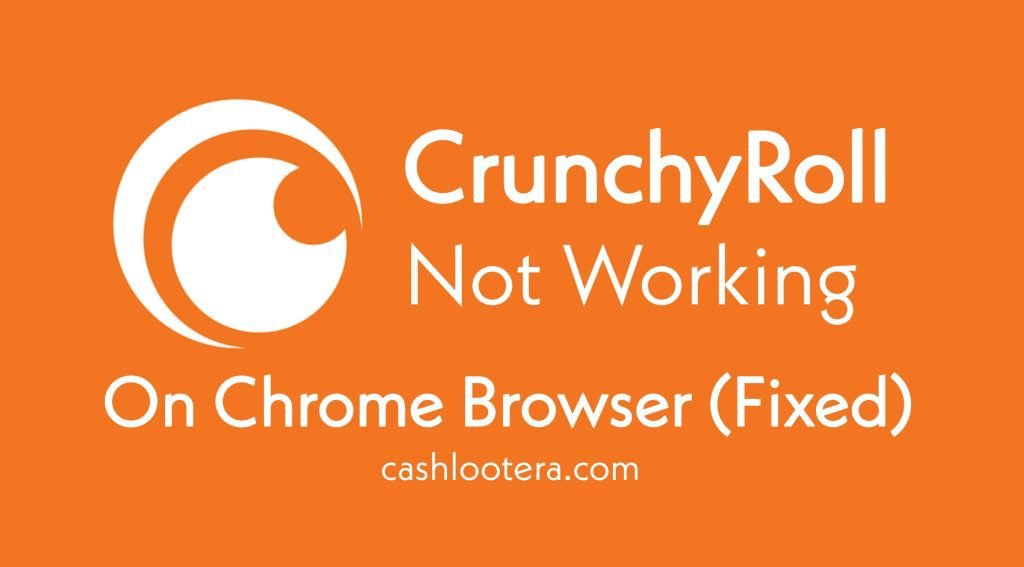
Crunchyroll Not Working on Chrome?
Crunchyroll not working on Chrome can frustrate anime fans who rely on the streaming service to watch their favorite shows and movies. However, following the troubleshooting steps and advanced solutions outlined in this article, users can often resolve the issue and resume uninterrupted streaming.
Additionally, taking preventative measures such as regularly updating Chrome, whitelisting Crunchyroll in ad-blockers, clearing cache and cookies periodically, monitoring internet connectivity, and installing antivirus software that doesn’t interfere with website functionality can help prevent future issues with Crunchyroll Not Working On Chrome.
Users can contact Crunchyroll support for further assistance if the issue persists despite attempting these solutions.
Troubleshooting Steps
If you’re experiencing issues with Crunchyroll not working on Chrome, here are some troubleshooting steps you can take to resolve the problem:
- Update Chrome: An outdated version of Chrome can cause issues with streaming on Crunchyroll. Update Chrome to the latest version by selecting “Help” and “About Google Chrome.” You can get it by clicking the three dots in the top right corner.
- Disable ad-blockers: Ad-blockers can prevent Crunchyroll from working correctly, as they may block the ads that the website relies on. Disable any ad- blockers you have installed or whitelist Crunchyroll in the ad-blockers settings.
- Clear cache and cookies: Cached data and cookies stored in the browser can sometimes cause issues with Crunchyroll. Clear your browser’s cache and cookies by going to the browser settings and selecting “Clear browsing data.”
- Check Crunchyroll’s status page: Crunchyroll’s servers can sometimes experience downtime or maintenance, causing issues with streaming. Check Crunchyroll’s status page to see if there are any known server issues.
- Restart router/modem: Slow or unstable internet connection can cause issues with streaming on Crunchyroll. Restart your router or modem and try streaming again.
- Use a different web browser: If the problem exists, try streaming on a different browser to determine if the problem is with Chrome or Crunchyroll Not Working.
Advanced Solutions
Suppose the common troubleshooting steps don’t solve the issue of Crunchyroll not working on Chrome. In that case, you can try the following advanced solutions:
- Disable browser extensions: Some browser extensions can interfere with the normal functioning of Crunchyroll. Try disabling all the extensions in Chrome and then try streaming again.
- Reset Chrome settings: Resetting Chrome settings to default can help fix issues with the browser that may be causing Crunchyroll not working. Go to Chrome settings, click “Advanced,” and then select “Reset and clean up.”
- Disable hardware acceleration: Hardware acceleration allows Chrome to use your computer’s graphics card to render websites faster. However, it can sometimes cause issues with streaming on Crunchyroll. To disable hardware acceleration, go to Chrome settings, click “Advanced,” and then turn off “Use hardware acceleration when available.”
- Disable antivirus and firewall temporarily: Antivirus software and firewalls can sometimes interfere with the normal functioning of websites. Try temporarily disabling your antivirus and firewall, and then try streaming on Crunchyroll.
Avoiding Future Issues with Crunchyroll on Chrome
A few preventative measures can be taken to avoid future issues with Crunchyroll not working on Chrome. These are:
- Regularly updating Chrome: Chrome updates often include bug fixes and security updates that can improve the browser’s functionality and prevent issues with streaming services like Crunchyroll.
- Whitelisting Crunchyroll in ad-blockers: Ad-blockers can sometimes block certain script and website elements necessary to function correctly. Whitelisting Crunchyroll in ad-blockers can prevent these issues from occurring.
- Clearing cache and cookies periodically: Cache and cookies can accumulate over time and potentially cause issues with website functionality. Removing them periodically can help prevent these issues from occurring.
- Monitoring internet connectivity: Issues with internet connectivity can cause interruptions in streaming services like Crunchyroll. Monitoring internet connectivity and promptly addressing any issues can prevent these interruptions.
- Installing antivirus software that doesn’t interfere with website functionality: Some antivirus software can interfere with the normal functioning of websites. Installing antivirus software that is compatible with Crunchyroll and doesn’t interfere with its functionality can prevent issues from occurring.
Contacting Crunchyroll Support
Suppose the troubleshooting steps and advanced solutions do not resolve the issue of Crunchyroll not working on Chrome. In that case, users can contact Crunchyroll support for further assistance.
To contact Crunchyroll support, users can visit the Crunchyroll Help Center and submit a request ticket. Alternatively, users can send an email to support@crunchyroll.com.
When reporting the issue to Crunchyroll support, users should provide as much information as possible to help the support team quickly identify and resolve the issue. This can include details about the device being used to stream, the browser used, any error messages received, and steps taken to try and resolve the issue.
- Fix ChatGPT Error in Body Stream
- 0x0 0x0 Windows Error
- Fix ChatGPT Internal Server Error
- OpenAI’s Services are not Available in Your Country (Fixed)
- How to Fix Android Error Google Keeps Stopping
- Https www google com gws_rd ssl What Does this Mean?
FAQs: Most Asked Question
Why does Crunchyroll not work on Chrome?
There can be several reasons why Crunchyroll not working on Chrome, including outdated browsers, ad-blockers, cache and cookies, server issues, and internet connectivity problems.
How can I prevent future issues with Crunchyroll on Chrome?
You can prevent future issues by regularly updating Chrome, whitelisting Crunchyroll in ad-blockers, clearing cache and cookies periodically, monitoring internet connectivity, and installing antivirus software that doesn’t interfere with website functionality.
How long does it take for Crunchyroll support to respond?
Response times may vary depending on the volume of support requests. However, Crunchyroll support aims to respond to all requests quickly, typically within 24-48 hours.
Can I use a different browser if Crunchyroll is not working on Chrome?
Yes, you can try using a different browser, such as Firefox or Safari, to see if the issue persists. If it works on a different browser, the issue may be with Chrome, not Crunchyroll.