Roblox stands out as a popular online gaming platform for gamers. It gives the chance to create, share, and play games developed by others. Unfortunately, the platform does experience glitches, such as “An unexpected error occurred, and Roblox needs to quit. We’re sorry!” Such an error frustrates a player, disrupting their gaming experience. This article will look at the solutions that will help solve the issue.
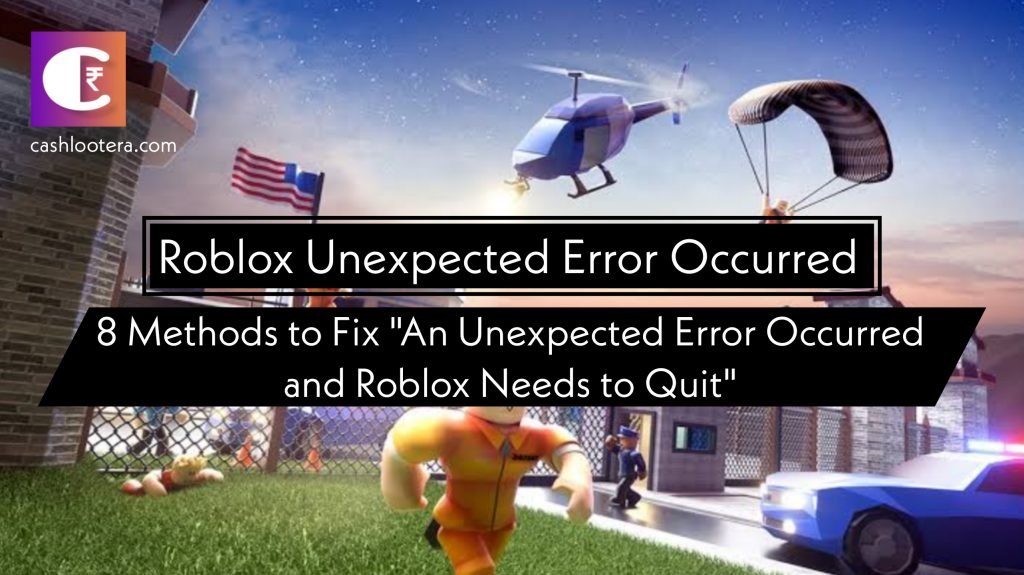
Roblox Unexpected Error Occurred
The “An Unexpected Error Occurred and Roblox Needs to Quit. We’re Sorry!” error may have several possible sources. Pinpointing their precise cause will require further examination and investigation. Here are some reasons this error might occur:
- Corrupted game files
- Outdated graphics drivers
- Not meeting the minimum system requirements
- Internet connection issues
- Antivirus or firewall interference
- Compatibility issues
- Stress on the computer hardware
- Server-side issues
Method 1: Start Roblox in Compatibility Mode
Configuring compatibility mode may help resolve unexpected errors on Roblox, particularly if running on a new OS version. Compatibility mode enables programs to run like they were written for earlier Windows editions. Here is how:
- Right-click the Roblox desktop shortcut or executable file located within the Roblox installation folder.
- Select “Properties.” This will open the Roblox Properties window.
- Search the control panel for “Compatibility.” When found, click to access compatibility settings.
- Mark “Run this program in compatibility mode” to open the drop-down menu.
- Select an earlier Windows version that has proven compatible with Roblox.
- Save changes and close the window.
- Restart Roblox to see if the unexpected error exists.
Method 2: Clear Your Roblox Cache
Decluttering the Roblox cache may help resolve issues related to corrupted or outdated files in its cached repository. Here’s how you can clear your Roblox cache:
- Launch Roblox Studio on your computer.
- Search the top-left corner of the screen for “File”.
- Clicking will reveal a drop-down menu.
- Navigate to “Settings,” then “Game Settings.”
- Find a section labeled “Cache.” To clear the Roblox cache, locate and click “Clear.”
- Confirm by selecting “Yes” or “OK” to clear your cache.
- Relaunch Roblox and examine if an unexpected error occurred issue persists.
Method 3: Update Graphics Drivers
Updating graphics drivers is crucial for Roblox’s performance and avoiding any unexpected compatibility issues, such as the “An unexpected error occurred and Roblox needs to quit. We’re sorry!” Here is a detailed guide on how you can update your graphics drivers:
- Determine your graphic card model.
- Navigate directly to the official site.
- Utilize the drop-down menus to identify your graphics card model, operating system version, and any additional relevant details.
- Click on “Search,” and the website will present the most up-to-date driver for your graphics card. Download its installation file.
- Once the installation has finished, reboot your computer.
- After updating your graphics drivers, relaunch Roblox to verify if an unexpected error issue exists.
Method 4: Reinstall Roblox
The next solution is to reinstall Roblox. Re-installation will remove all the unwanted and corrupted files that are causing the “An unexpected error occurred, and Roblox needs to quit. We’re sorry!” error. Simply follow these steps for reinstalling:
Uninstall Roblox:
- Go to the Control Panel.
- Open the “Programs and Features” option.
- Search the list of installed programs for “Roblox.”
- At the top of your window, click “Change/Uninstall”.
Remove Any Remaining Roblox Files:
- Open the installation directory of Roblox on your computer’s “C” drive and delete the folders related to the same.
- Open the “Run” command and enter “regedit.” Go to
- HKEY_CURRENT_USER>Software>Roblox.
- Delete the Roblox folder.
Reinstall Roblox:
- Download the latest version of Roblox by opening the official.
- Run the installation file after the download is complete.
- Login to your account after restarting Roblox.
- Roblox will download the latest version automatically if it is available.
- Open a game on the platform and check for the unexpected error.
Method 5: Disabling Antivirus/Firewall Software
The chances of interference by an antivirus software or the firewall settings are high with the Roblox client. It causes the unexpected error and crashes. Turning off the antivirus or changing the firewall settings is preferable to check whether the error persists. If so, add Roblox as an exception to ensure no future interference with gameplay.
Method 6: System Requirements
Before engaging in more complex solutions, ensuring your computer meets Roblox’s minimum system requirements is critical. Roblox recommends an up-to-date processor, at least 4GB RAM, and stable internet access as minimum requirements, failing which may lead to unexpected error occurred.
Method 7: Reach Out to Roblox Support
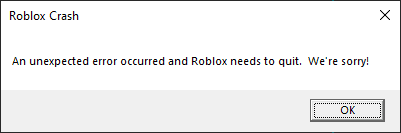
When all else fails, contacting Roblox Support may offer personalized assistance. Visit their website and submit a support ticket detailing the error message encountered, troubleshooting steps taken so far, system details, etc. The support team may offer suggestions or insights tailored to your unique circumstance.
Conclusion
While unanticipated errors in Roblox can be frustrating, the steps for troubleshooting them can quickly navigate any potential issues and restore their gaming experience. By checking system requirements, updating drivers, clearing cache, or seeking assistance from Roblox Support as needed, chances of successfully resolving the “An Unexpected Error Occurred and Roblox Needs to Quit. We’re Sorry!” issue can be solved so that you can resume the immersive world of Roblox gaming again.
FAQs: Most Asked Questions
What does “An unexpected error occurred, and Roblox needs to quit. We’re sorry!” mean?
Roblox error indicates an unexpected issue has arisen, necessitating its closure due to topics like corrupt game files or outdated drivers becoming outdated, compatibility problems between systems or network issues, and so forth.
I can’t fix my Roblox issue after clearing the cache and updating graphics drivers. What are my next steps?
If the issue persists, consider reviewing your system requirements, running Roblox in compatibility mode, and ensuring an uninterrupted internet connection. You can also reach out to Roblox Support directly for personalized help.
Can network issues lead to unexpected error occurred messages in Roblox?
Yes, network issues such as low bandwidth, intermittent connectivity, or high latency may contribute to unexpected error occurred on Roblox. Ensure you have a stable internet connection for optimal gameplay.